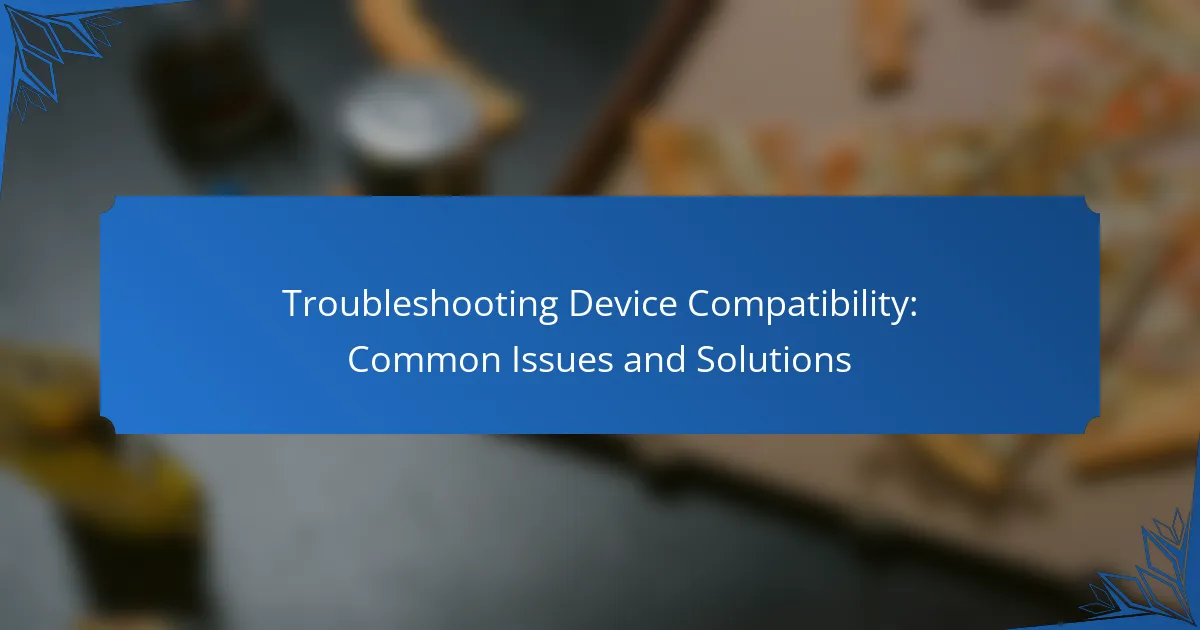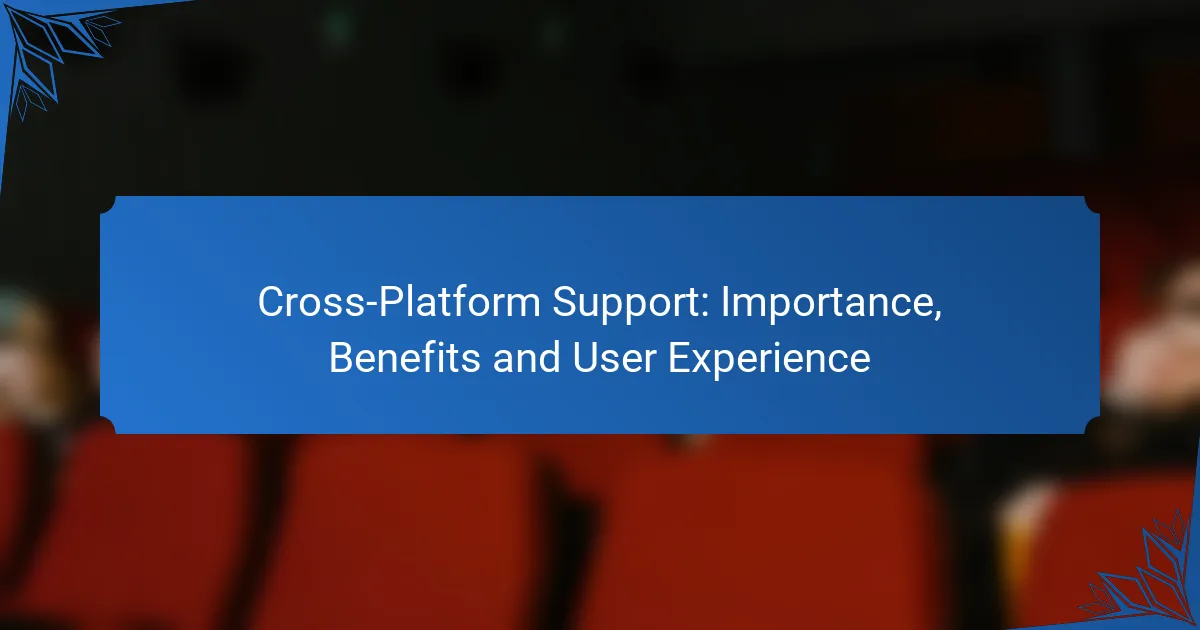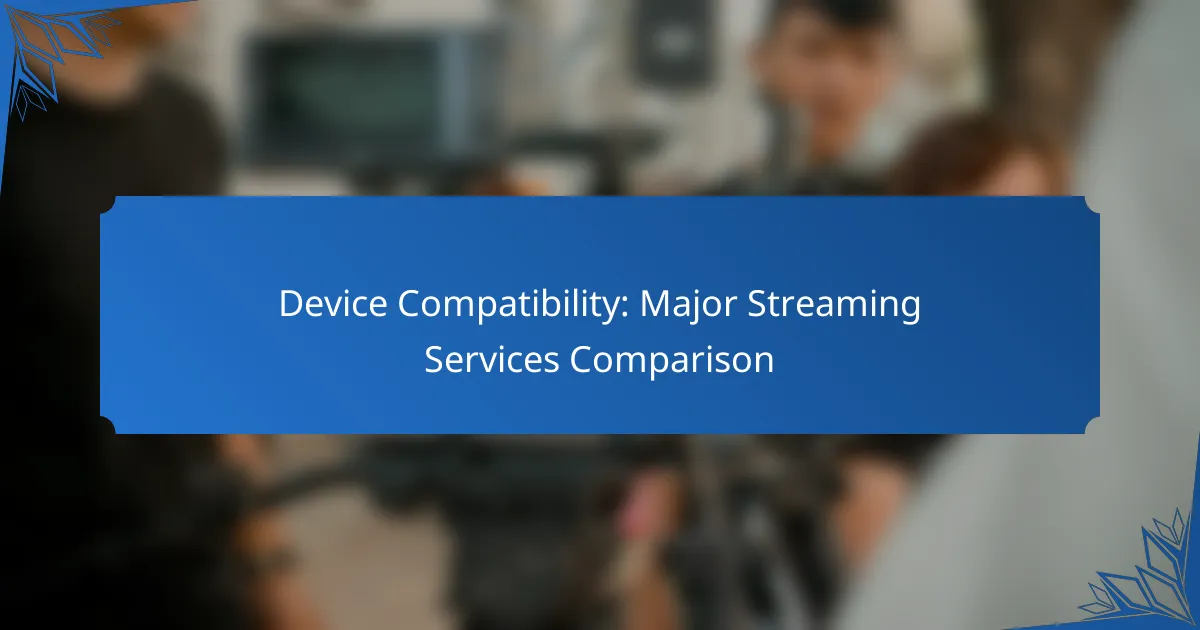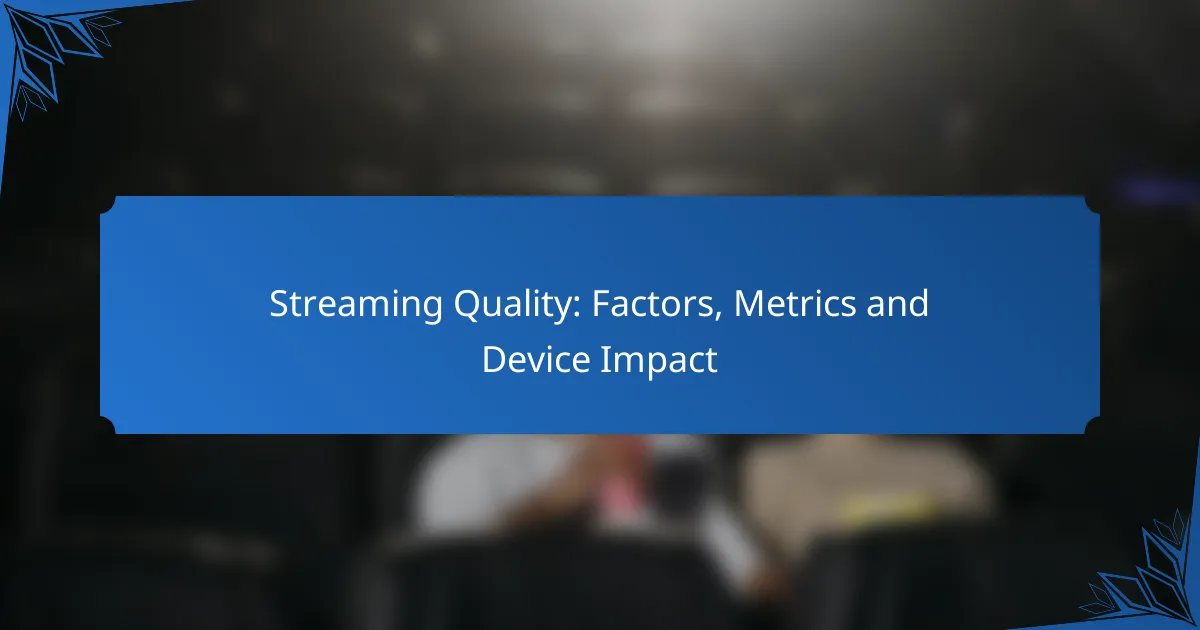Troubleshooting device compatibility can be challenging, as it often involves various factors like operating systems, drivers, and software versions. Common issues arise when devices or software fail to communicate effectively, leading to functionality problems. By understanding these compatibility hurdles and employing targeted solutions, users can enhance their device performance and ensure seamless integration.
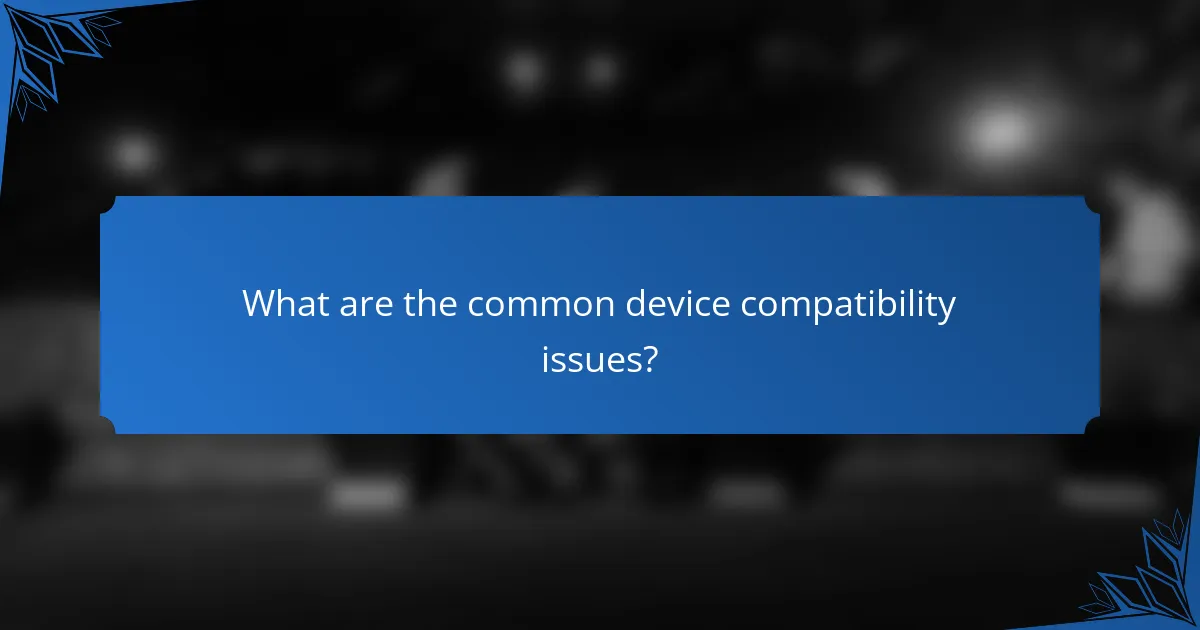
What are the common device compatibility issues?
Common device compatibility issues arise when devices or software cannot effectively communicate or function together. These problems can stem from various factors, including operating systems, drivers, hardware, software versions, and network configurations.
Operating system mismatches
Operating system mismatches occur when software or hardware is designed for a specific OS version that differs from what is installed on the device. For example, a program developed for Windows 10 may not run on Windows 7. Always check the system requirements before installation.
To resolve these issues, consider updating your operating system or finding alternative software compatible with your current version. Compatibility layers or emulators can also help run applications designed for different operating systems.
Driver incompatibility
Driver incompatibility happens when the software that allows hardware to communicate with the operating system is outdated or incorrect. For instance, a printer may not function if its driver is not compatible with the current OS. Regularly updating drivers can prevent these issues.
To address driver incompatibility, visit the manufacturer’s website to download the latest drivers. Alternatively, use built-in OS tools to search for and install driver updates automatically.
Hardware limitations
Hardware limitations refer to the physical constraints of a device that prevent it from supporting certain software or functionalities. For example, older computers may lack the processing power or memory required to run modern applications. Assessing hardware specifications is crucial before attempting to install new software.
To mitigate hardware limitations, consider upgrading components like RAM or the graphics card. If upgrades are not feasible, using lighter software alternatives can help maintain functionality without overloading the system.
Software version conflicts
Software version conflicts arise when different applications or systems are not compatible due to varying release versions. For example, a file created in a newer version of a program may not open in an older version. Always check for version compatibility when sharing files or collaborating on projects.
To resolve these conflicts, update all software to the latest versions or use file conversion tools to ensure compatibility. Additionally, maintaining a consistent software environment across devices can help avoid these issues.
Network compatibility problems
Network compatibility problems occur when devices cannot connect or communicate over a network due to differing standards or protocols. For instance, a device that only supports 2.4 GHz Wi-Fi may struggle to connect to a 5 GHz network. Understanding network specifications is essential for seamless connectivity.
To address network compatibility issues, check the specifications of your devices and routers. If necessary, configure your router to support both frequency bands or upgrade devices to ensure they meet current networking standards.
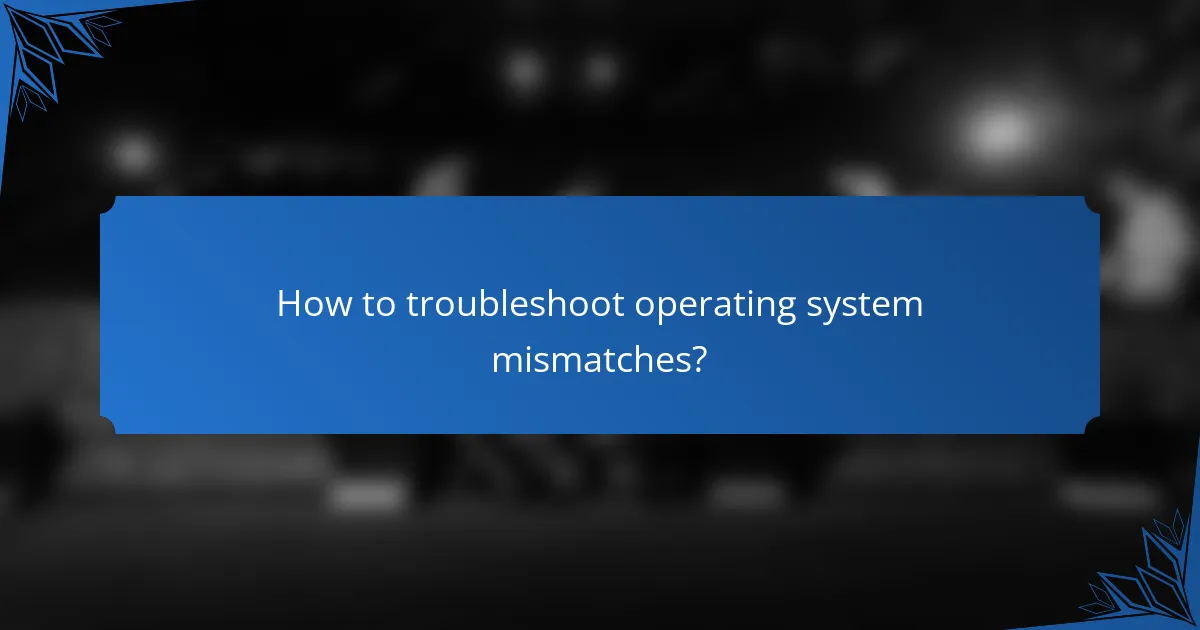
How to troubleshoot operating system mismatches?
Troubleshooting operating system mismatches involves identifying compatibility issues between your device’s OS and the software or hardware you are trying to use. Start by checking system requirements, updating your operating system, and ensuring you have compatible software versions installed.
Check system requirements
Before installing new software or hardware, verify that your operating system meets the necessary requirements. Most applications will specify the minimum OS version needed, along with other hardware specifications such as RAM and processor speed.
For example, if a program requires Windows 10 and you are running Windows 8, it will not function properly. Always consult the official documentation or website of the software for detailed system requirements.
Update operating system
Keeping your operating system updated is crucial for compatibility. Updates often include patches that fix bugs and improve performance, which can resolve mismatches with newer software.
To update your OS, navigate to the settings menu and look for the update section. For Windows, this is typically found under “Update & Security.” Regular updates can help ensure that your system remains compatible with the latest applications.
Install compatible software versions
Using the correct version of software is essential for avoiding compatibility issues. Software developers often release updates that are tailored for specific operating systems, so ensure you download the version that matches your OS.
If you encounter issues, check the software’s website for older versions that may be compatible with your current operating system. Additionally, consider using alternatives that are known to work well with your OS to avoid further complications.
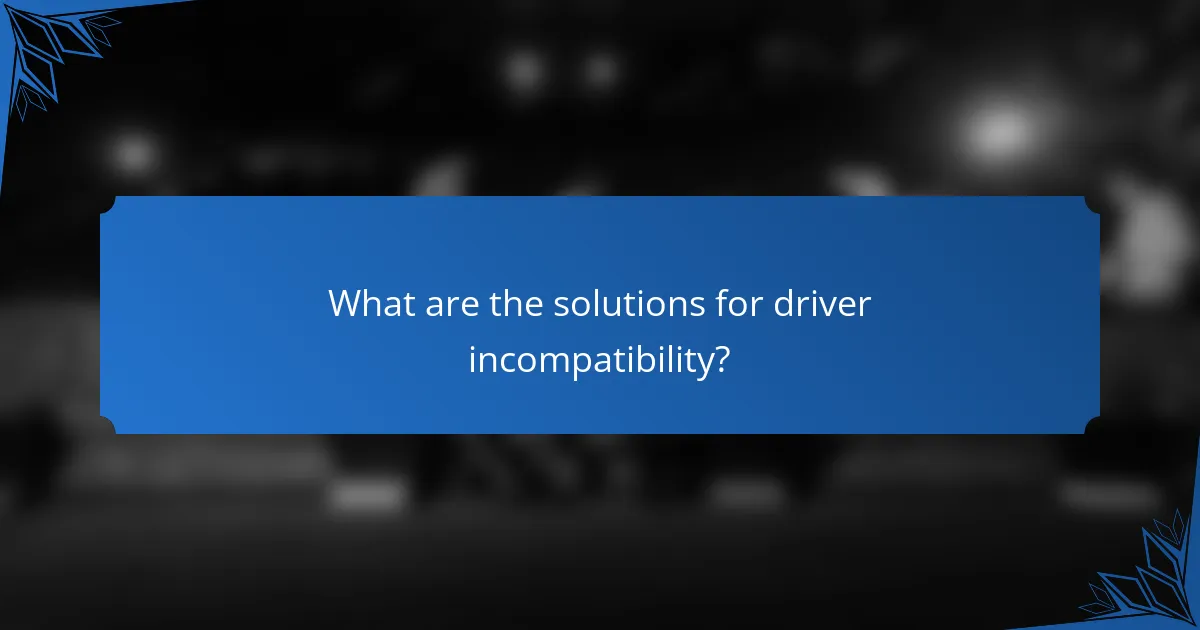
What are the solutions for driver incompatibility?
To resolve driver incompatibility, users can take several effective steps, including updating drivers, using the manufacturer’s website for downloads, or rolling back to a previous driver version. Each method addresses compatibility issues differently, depending on the specific situation.
Update drivers
Updating drivers is often the first step in resolving incompatibility issues. Most operating systems provide built-in tools to check for and install the latest drivers automatically. Regularly updating drivers can improve performance and fix bugs that may cause compatibility problems.
To update drivers manually, access the device manager on your system, locate the device in question, right-click, and select the option to update the driver. This process typically takes just a few minutes and can significantly enhance device functionality.
Use manufacturer’s website
Using the manufacturer’s website is a reliable way to obtain the correct drivers for your device. Manufacturers often provide the most up-to-date and compatible drivers tailored for their products. This ensures that you are not only getting the latest features but also any critical fixes.
Visit the support or downloads section of the manufacturer’s site, enter your device model, and download the appropriate driver. Be cautious to select the correct operating system version to avoid further compatibility issues.
Roll back to previous driver
If a new driver update causes compatibility issues, rolling back to a previous driver can be a quick solution. This option is available in the device manager under the properties of the device, where you can select the option to roll back the driver to the last working version.
Keep in mind that rolling back may limit access to new features introduced in the latest driver, but it can restore functionality if the new version is problematic. Always consider this option if you experience issues immediately after an update.
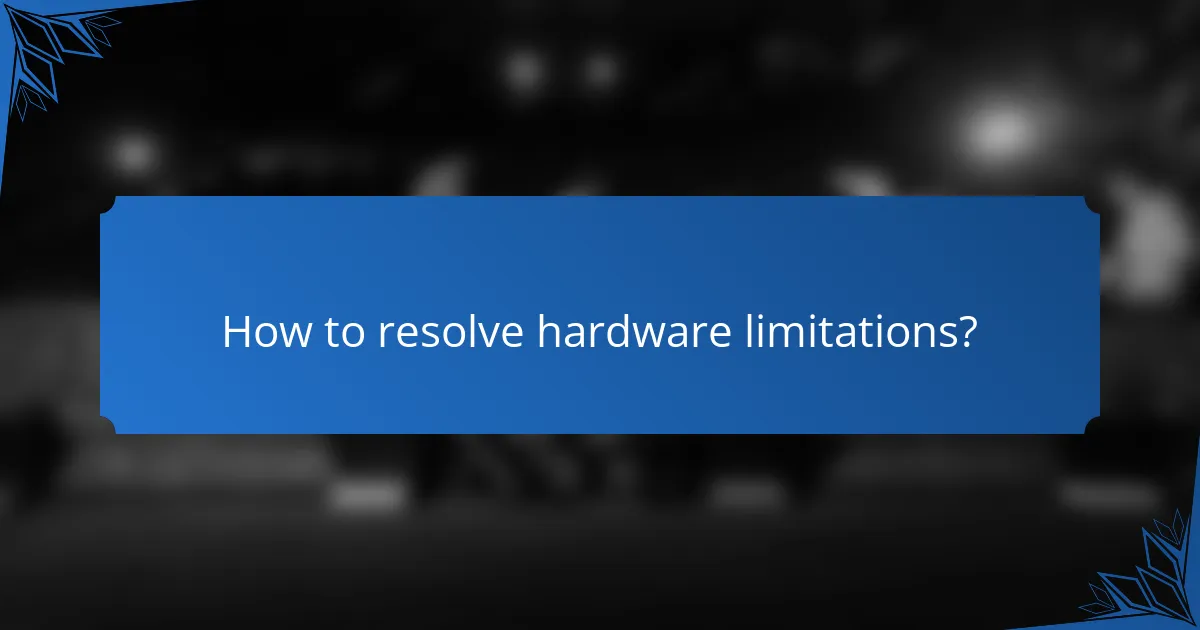
How to resolve hardware limitations?
To resolve hardware limitations, identify the specific components that are causing compatibility issues and consider upgrading them. This may involve replacing outdated parts or ensuring that existing hardware meets the required specifications for your software or devices.
Upgrade hardware components
Upgrading hardware components can significantly enhance device performance and compatibility. Common upgrades include increasing RAM, replacing hard drives with SSDs, or upgrading the graphics card. These changes can improve speed and responsiveness, especially for resource-intensive applications.
When considering upgrades, evaluate the cost versus the performance gain. For example, adding more RAM can be a cost-effective way to improve multitasking capabilities, while a new graphics card may be necessary for gaming or graphic design tasks.
Check compatibility specifications
Before purchasing new hardware, check the compatibility specifications of your existing devices. This includes ensuring that new components are compatible with your motherboard, power supply, and operating system. Most manufacturers provide detailed specifications online.
Use online tools or compatibility checkers to verify that the components you plan to buy will work with your system. This can save time and prevent costly returns. Look for user reviews and forums for insights on real-world compatibility experiences.
Consult technical support
If hardware limitations persist, consulting technical support can provide tailored solutions. Many manufacturers offer customer service that can help diagnose compatibility issues and recommend appropriate upgrades. This can be particularly useful if you are unsure about the specifications or installation processes.
Consider reaching out to forums or community support groups as well. Often, experienced users can offer practical advice based on similar experiences, helping you navigate hardware challenges more effectively.
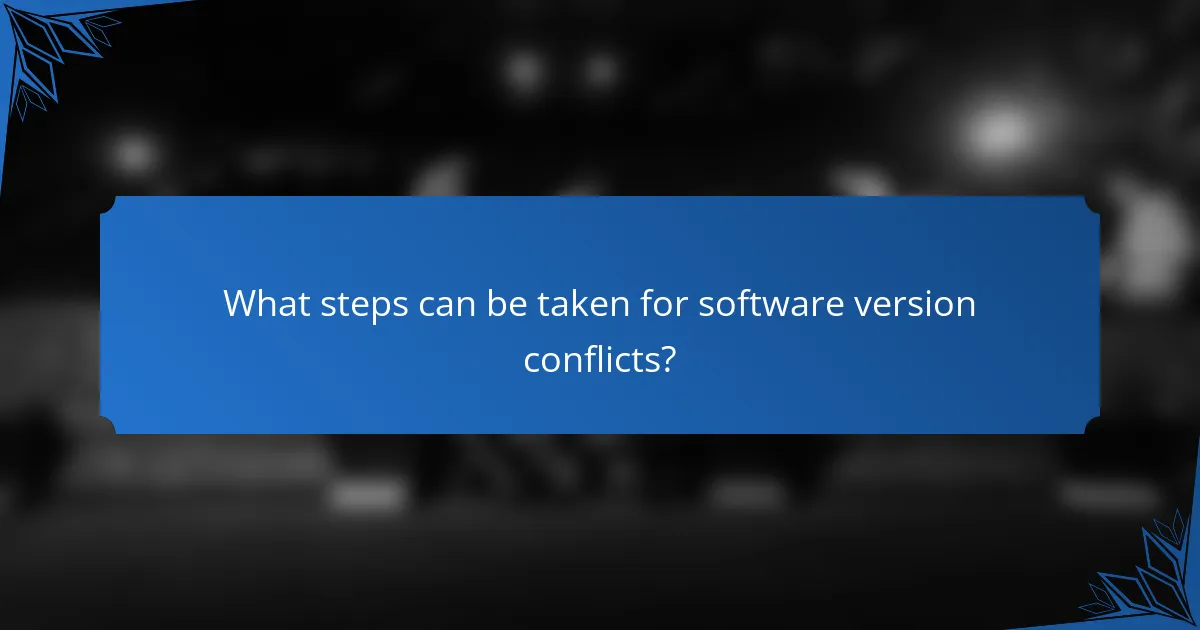
What steps can be taken for software version conflicts?
To resolve software version conflicts, users should identify and address incompatible applications or outdated software that may be causing issues. Taking proactive steps can help ensure that all software components work harmoniously together.
Uninstall conflicting software
Begin by identifying any software that may be causing conflicts with your current applications. Uninstalling these conflicting programs can often resolve compatibility issues. Use the system’s control panel or settings to remove the software, and ensure to restart your device afterward to apply changes.
Common culprits include older versions of applications that may not support newer software updates. If you are unsure which software to uninstall, consider checking forums or support pages related to the specific applications you’re using.
Install updates
Keeping your software up to date is crucial for compatibility. Regularly check for updates for both your operating system and applications to ensure you have the latest features and security patches. Most systems have automatic update settings, but manual checks can also be beneficial.
Updates can resolve known issues and improve performance. For example, if you’re using a Windows operating system, navigate to the Update & Security section in settings to check for any pending updates.
Use compatibility mode
If you encounter issues with older software on a newer operating system, consider using compatibility mode. This feature allows you to run applications as if they were on an earlier version of the operating system, which can resolve many conflicts.
To enable compatibility mode, right-click on the application icon, select Properties, and navigate to the Compatibility tab. Here, you can choose the version of Windows that the software was originally designed for, which may help it function correctly.
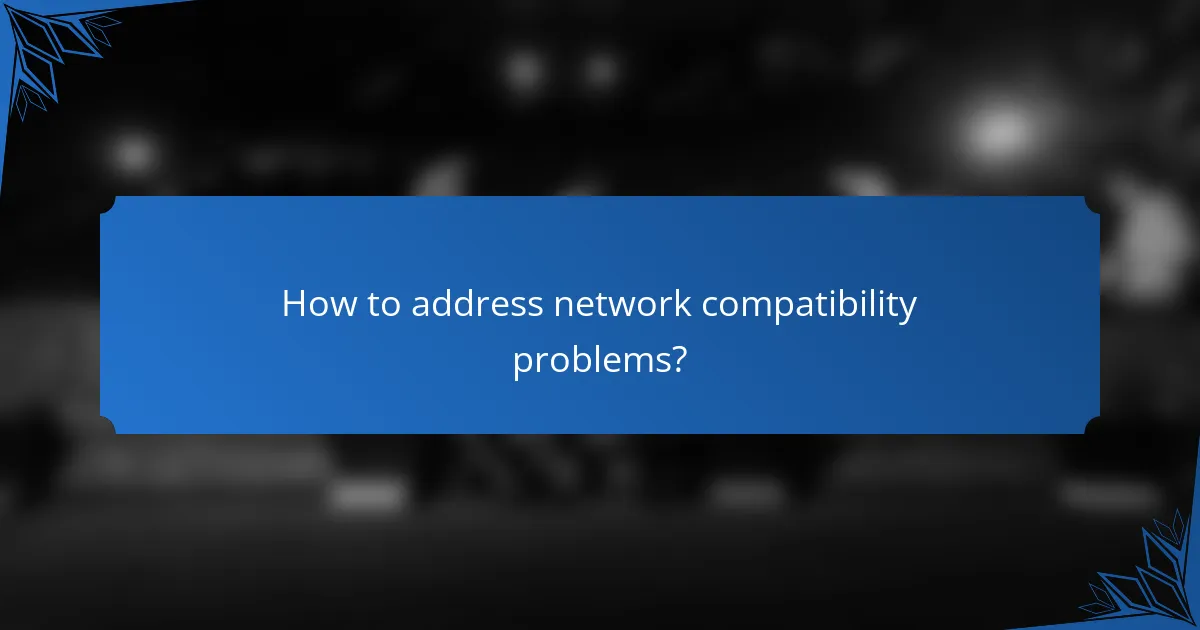
How to address network compatibility problems?
To address network compatibility problems, start by identifying the specific issue affecting your device’s connection. Common problems include incompatible network standards, incorrect settings, or outdated firmware, which can often be resolved with straightforward adjustments.
Check router settings
Begin troubleshooting by examining your router settings. Ensure that the network mode is compatible with your device; for example, if your device only supports 2.4 GHz, make sure the router is not set to 5 GHz only. Access the router’s configuration page, typically through a web browser, using the router’s IP address.
Look for settings related to wireless security protocols, such as WPA2 or WPA3, and confirm that they align with your device’s capabilities. If your device is older, it may not support the latest security standards, which could prevent it from connecting.
Additionally, check for firmware updates for your router. Keeping the router’s firmware up to date can resolve compatibility issues and improve overall performance. Most routers have a built-in option to check for updates, so make this a regular part of your maintenance routine.